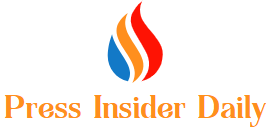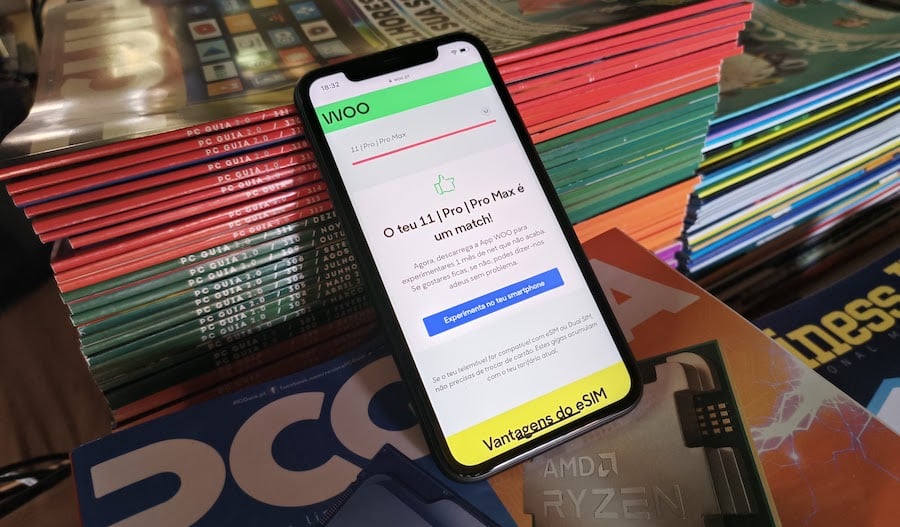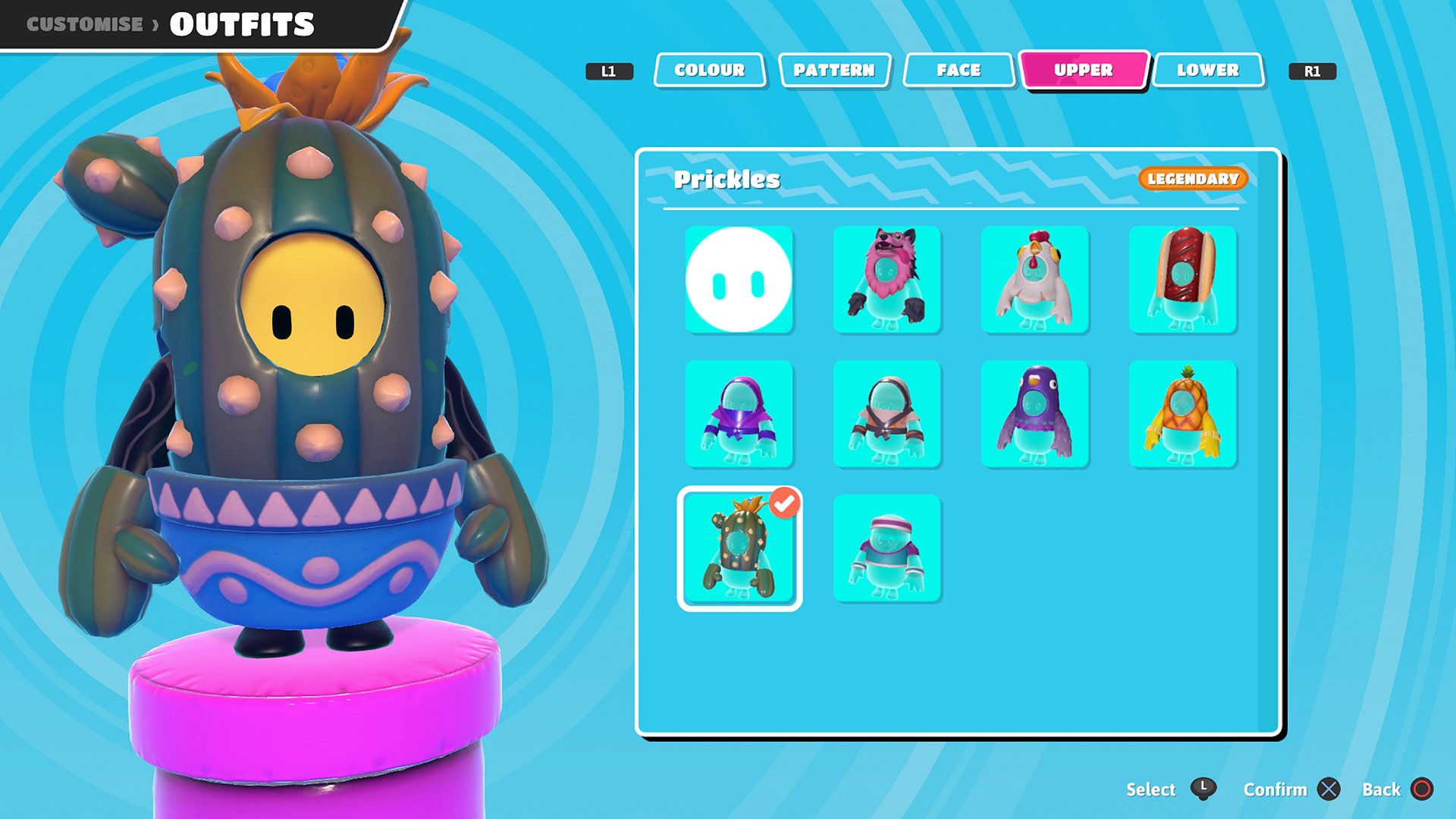For many, eSIM may still be a hidden science: exchanging a physical card for technology that is not seen in practice raises some doubts. Although all national operators already have this alternative, it is clearly not being promoted.
eSIM exists but is somewhat hidden on websites Vodafone (2.5 euros), Meo (for smartwatches with M IoT tariff) and NOS (is free). How we can set it up may not be the easiest and most intuitive – right from the start, how do we know if our smartphone is compatible with this dematerialized card?
The two brands that sell the most eSIM models in Portugal are Samsung and Apple. From the Korean brand side, this feature can be activated on S20 and later models. Z-fold and Z-flip; on Apple terminals, you can set up eSIM on all models from iphone XS.
In practice, an eSIM is a chip that comes with phones and can receive information from the carrier as if it were a traditional card. On Vodafone, Meo and NOS, you need to go to a store and ask for a physical card to activate the eSIM, a process that involves reading a QR code, for example.
However, Wu (born in NOS, em 2020) became the first operator to implement a concept that does without any ancillary physical support. Here you just need to use the app and follow a series of steps that will activate the eSIM (for free) on your smartphone in about ten minutes – exactly this process PCGuia checked, at the invitation of the brand.
The operator sent us iphone 11, one of the eSIM compatible models where we needed to install the Woo app; the first thing to do is to select a plan (we chose 15 GB of data / 15 euros per month) in the “View Woo Products” on the first screen that appears in the app; then we need to select “New Woo Number” and, very importantly, enable the “Use eSIM (eSIM Digital)” option.

Next, and since we’re not customers (the guide is made for this purpose), we had to fill out a form with our details, including an email address and an alternate phone number – both of which would later be used by Wu to send information about our new eSIM.
The next step is to confirm our personal details and choose the payment method − PayPal or Multibanco – however, the first month with the tariff will always be free. To complete the setup of the Woo app, we are shown our pin, which we must then use to unlock the eSIM.
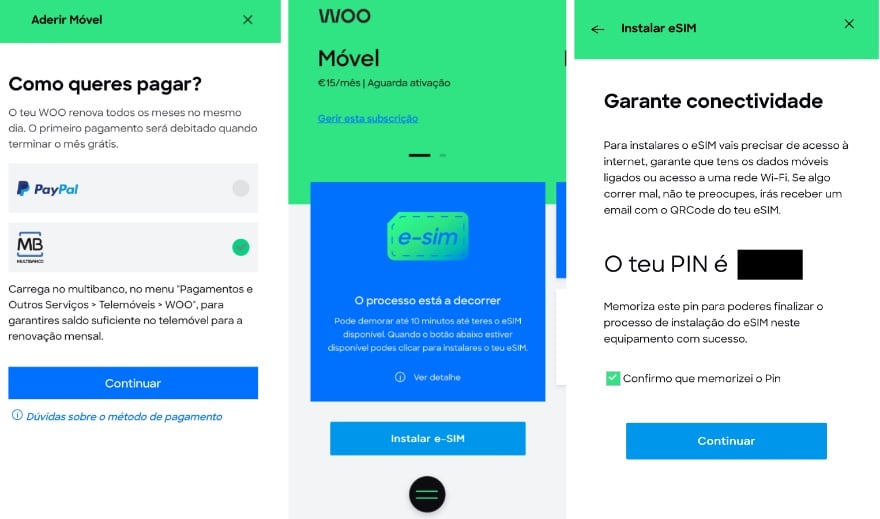
Now the activation continues on iOS where we just have to press the blue buttons to confirm the eSIM activation; after a few seconds, the Woo application indicates the completion of the process, which is signaled by sending an SMS. From here, simply enter the pin when iOS asks for it and the eSIM is ready to use.
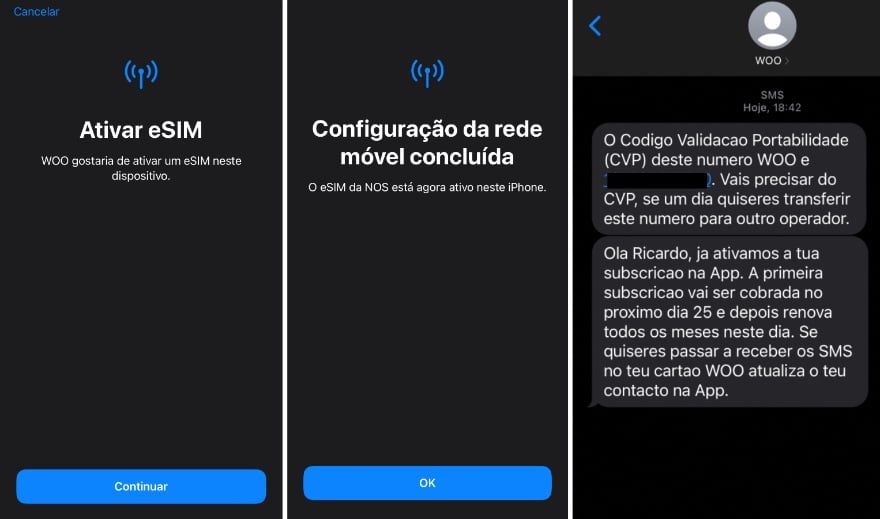
On the iPhone (same on Android), eSIM can be used with a traditional SIM, even if it’s from a different carrier – that is, we’re left with a dual-SIM smartphone, where one number can be personal and the other professional. To manage it, we use the “Mobile data” area in the “Settings” of iOS – here we define one of them as PE (Personal) and PR (Primary). There is also an option that allows us to add more eSIMs, however we can only have one active at a time.
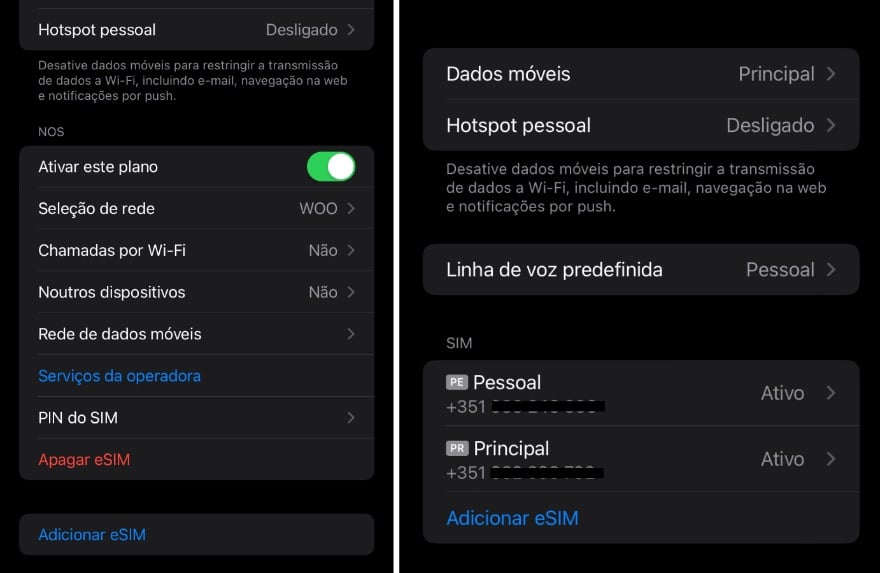
FULL STOP
Woo’s 100% digital eSIM configuration is simple and straightforward, but the app may give a clearer indication at first to start the process, given that this is now one of the carrier’s core (and exclusive) features. .
However, once you get started, the app will smoothly guide you through the entire process; sending emails and SMS to confirm that everything was done correctly gives additional security to customers who may sometimes wonder if they did everything (or not) correctly.