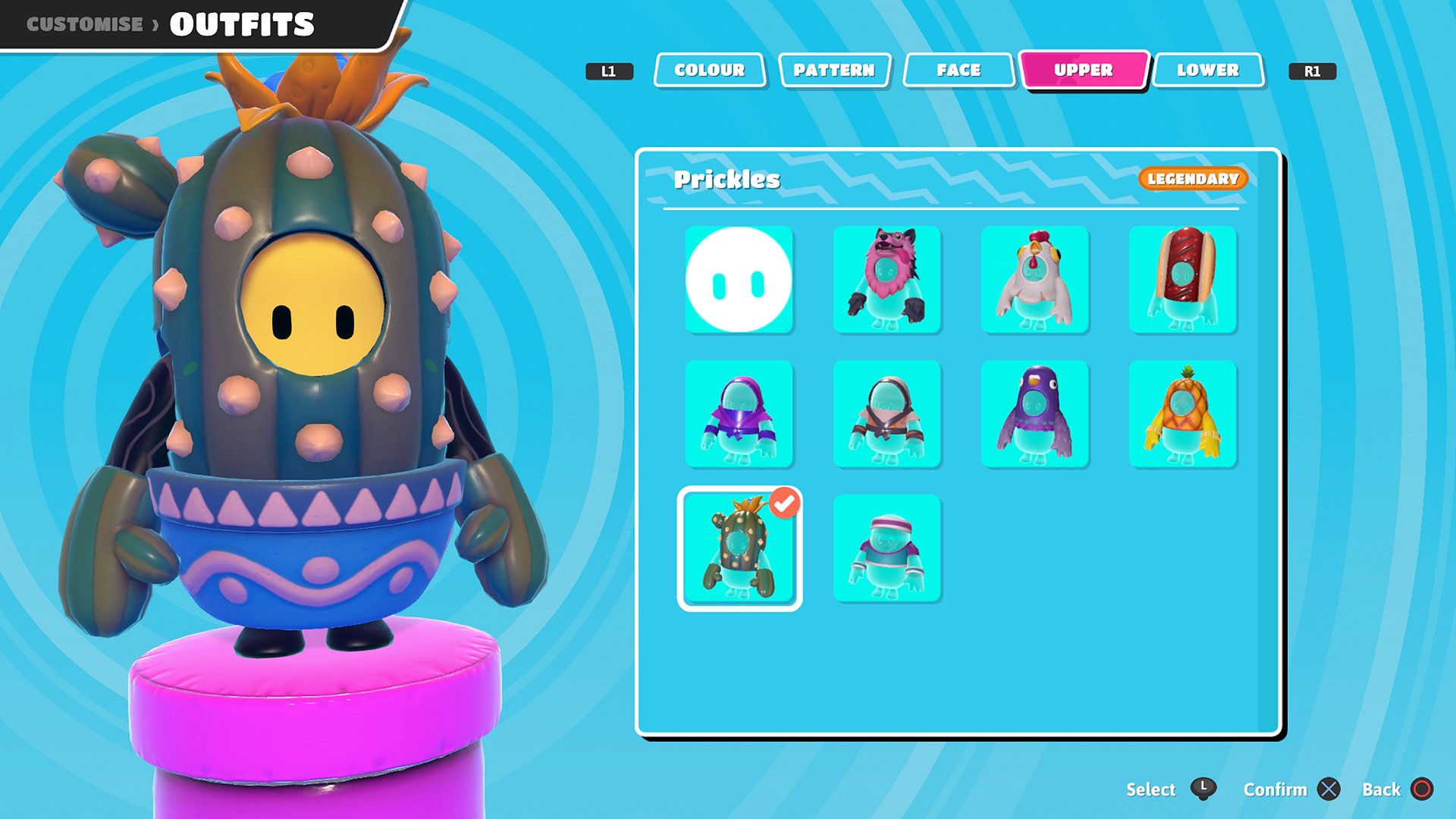The year is 2022, and the task of transferring photos from iPhone to Android – and vice versa – is still often a headache for anyone who decides to change their smartphone.
To make this job easier, we present three ways to do this translation in a simple and uncomplicated way. See below.
How to transfer photos from Google Drive
The easiest way to transfer photos (as well as other files) from iPhone to Android is via Google Drive. The only downside to this method is that a free Google Drive account only gives you 15GB of storage space. If the number of photos exceeds this limit, you will need to upgrade your account and subscribe to one of the available storage plans, which start at BRL 6.99 per month for 100 GB of space.
Check step by step:
1. On iPhone, go to the App Store and download Google Drive.
2. Create and/or sign in to your Google account in the Google Drive app.
3. Click the “Add” (“+”) button, select the upload option, and select the photos you want to transfer.
4. Once the transfer is complete, go to your Android phone and open Google Drive (pre-installed on most smartphones).
5. Find the images you downloaded from iPhone and click “Upload”.
This same method can be used with other cloud storage services, with Microsoft OneDrive, or even with Dropbox.
How to transfer photos using Google Photos
Another alternative way to transfer images is Google Photos. Previously, the Google app offered unlimited uploads of high-quality photos. But since last year, files have been taking up space on Google Drive.
Check step by step:
1. Download the app to your iPhone. Google Photos.
2. Sign in to the app with your Gmail account and allow Google Photos to sync your device’s photos.
3. After completing the sync process, which can take a long time depending on the number of photos, go to Google Photos on your Android device and all your photos will be there.
How to download photos from iCloud
It is also possible to perform this image sync using Apple’s own cloud service.
Check step by step:
1. On your iPhone, go to Settings > iCloud > Photos and turn on iCloud Photos to sync your iOS device.
2. Next, open the Chrome browser on your Android phone and go to icloud.com.
3. Sign in to your iCloud account, go to Photos, and select the files you want to upload to your new device.
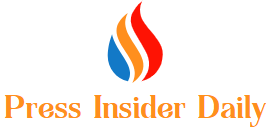
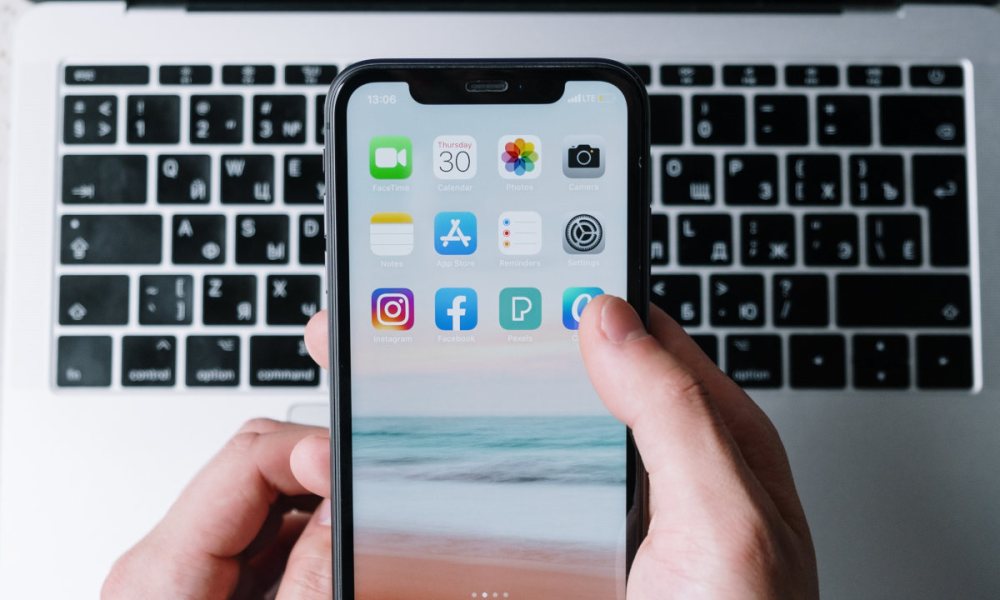







 Every day we bring you dozens of news from the world of Android in Portuguese. Follow us on Google News. Click here and then on “Subscribe”. Thank you!
Every day we bring you dozens of news from the world of Android in Portuguese. Follow us on Google News. Click here and then on “Subscribe”. Thank you!